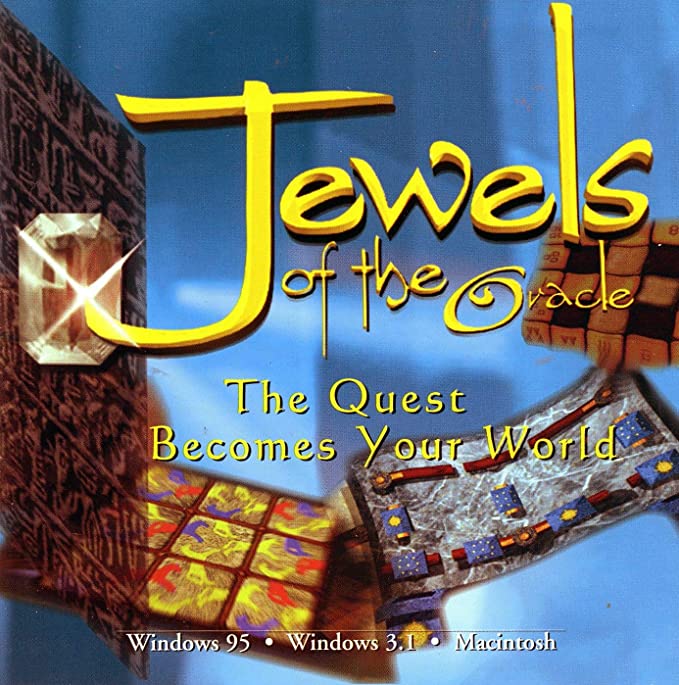
One of the games my parents used to play in the 1990s was Jewels of the Oracle. It is a puzzle game set in ancient Mesopotamia consisting of 24 puzzles. They range from logical, geometric and lingustic puzzles.
My mother was really interested in playing it again. The game came out in 1995, so playing it on modern hardware is difficult. We searched for various methods that were dead ends. It would not run properly on the software DOSBox used for running old games. Trying to play it on a Windows 7 machine via compatibility mode also failed. The last idea I had was to try and run it within a Virtual Machine. I eventually got it to work, and have left the installation details below.
Prerequisites
Virtualbox
First, install Oracle VM Virtualbox for your computer. I have used it on OSX and Windows 10 with success. You can find the downloads page here.
Windows XP ISO
To play Jewels of the Oracle, you need an old version of Windows. I suggest Windows XP. After scouring the internet, I found the following URL with Windows XP.
Jewels of the Oracle ISO
Virtualbox allows you to mount ISO files on virtual optical drives inside your VM. This emulates installing from a cd/dvd, like you would do with an old computer.
I found the following URL to download Jewels of the Oracle.
Installation
First, you will want to create a VM with the Windows XP ISO. You will have to have a product key to install. There are many good tutorials on this elsewhere.
Once your Windows XP VM is up, mount the Jewels of the Oracle ISO as a virtual disk drive. To do this, navigate to Settings->Storage and mount Jewels of the Oracle.

Once, mounted, run the installer from the D:/ drive.
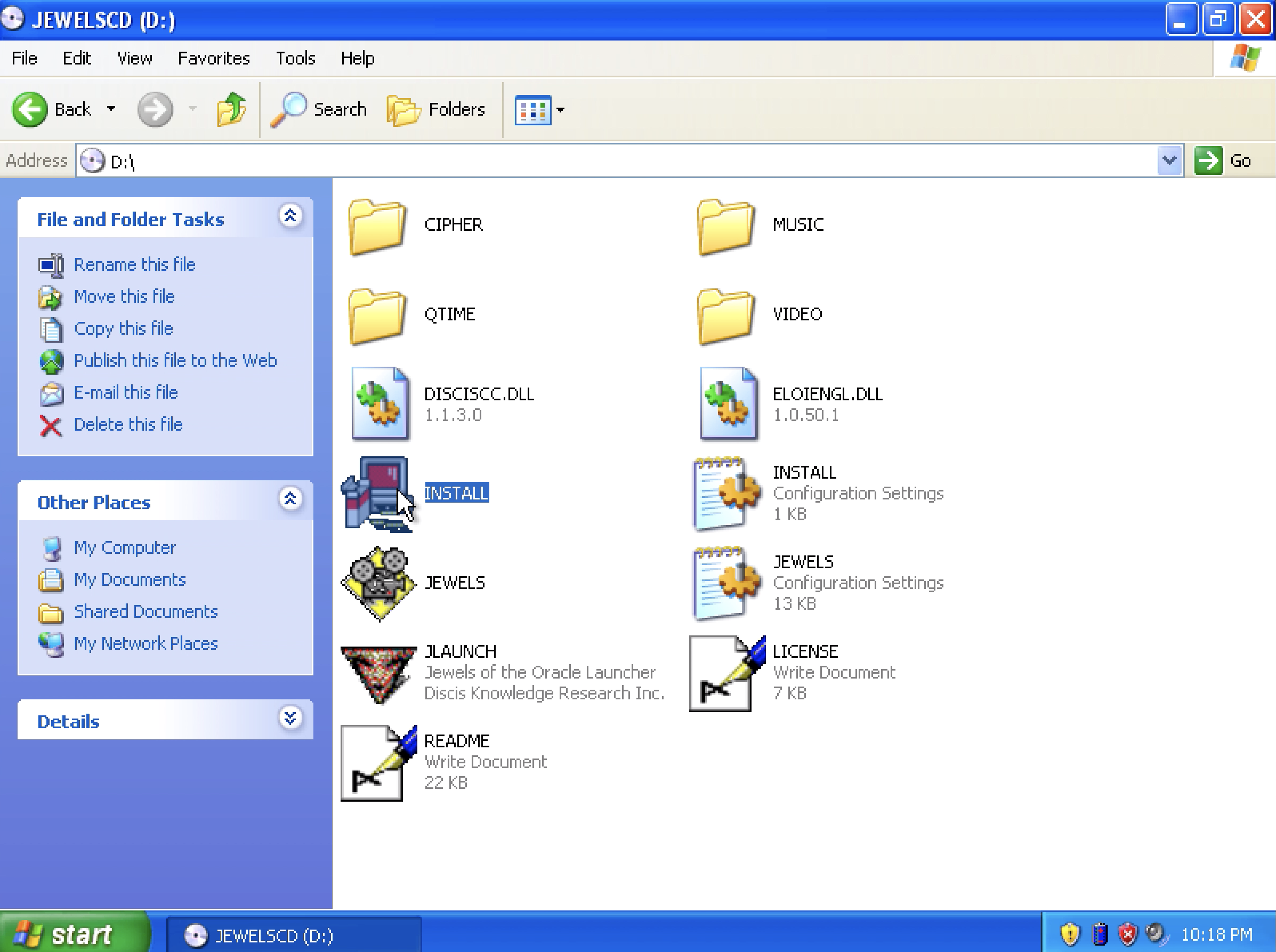
Click yes to everything in the installation. However, once asked to set up the program manager, click No and continue to proceed. You will instal Quicktime player after but that is it.
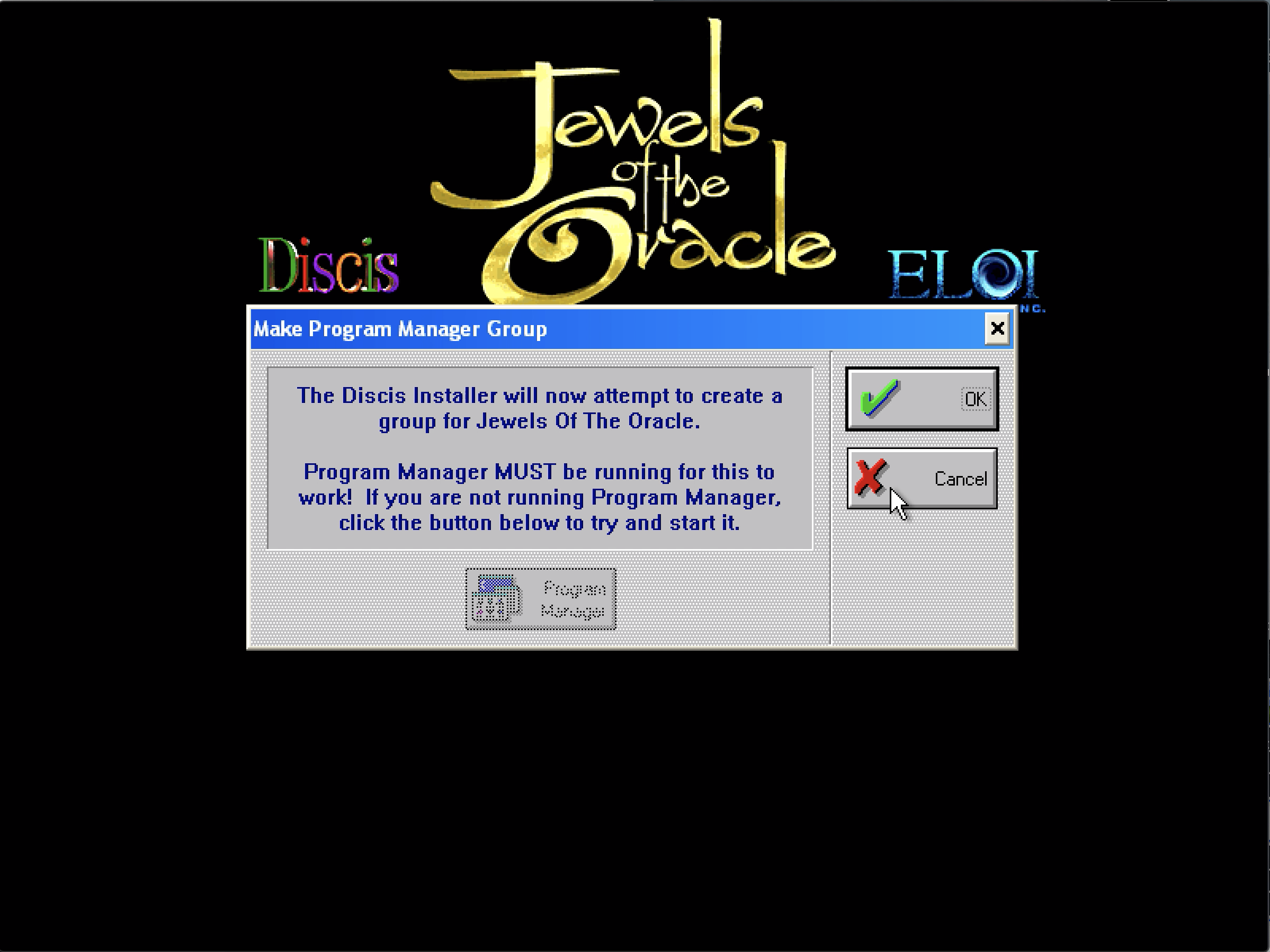
Now that the installation is complete, click Jewels of the Oracle from the startup menu and you are ready to play!

Conclusion
Enjoy the game! If you have any questions, feel free to DM me on twitter.